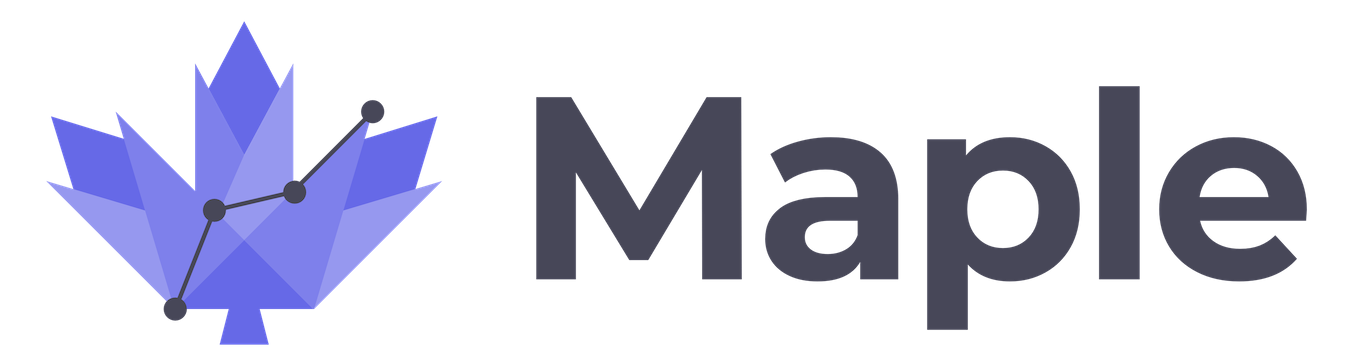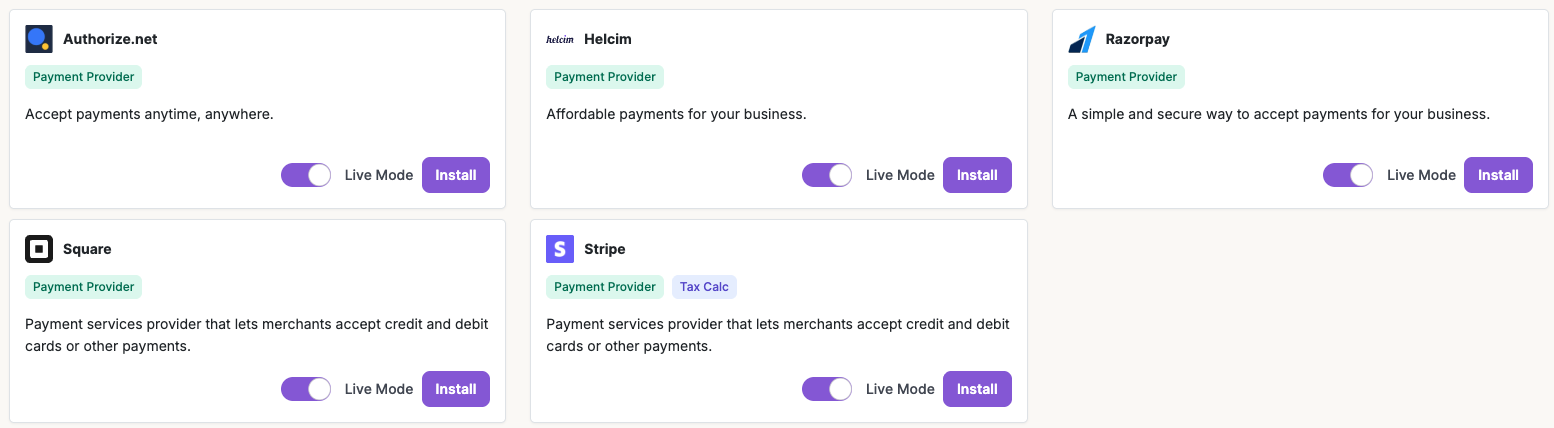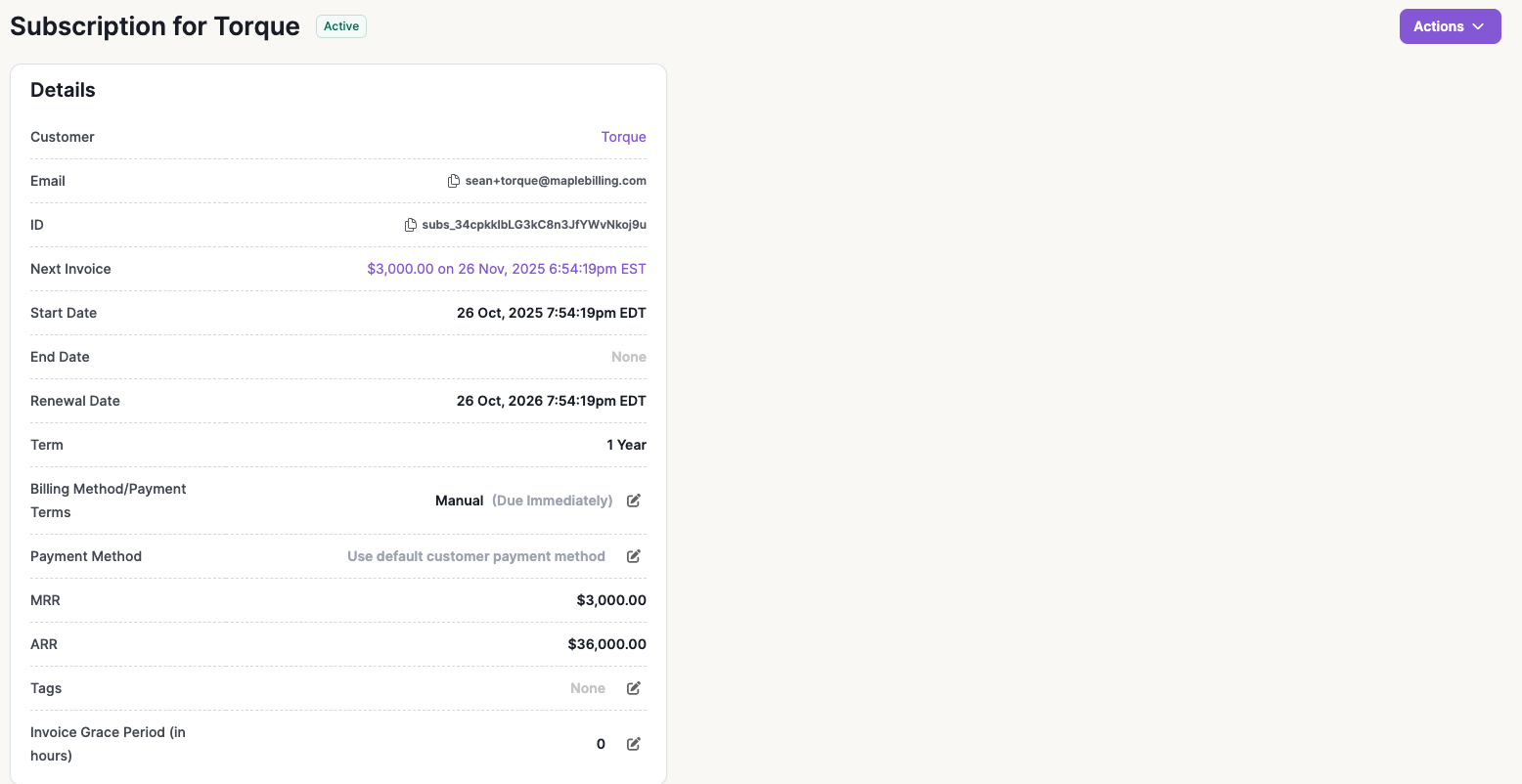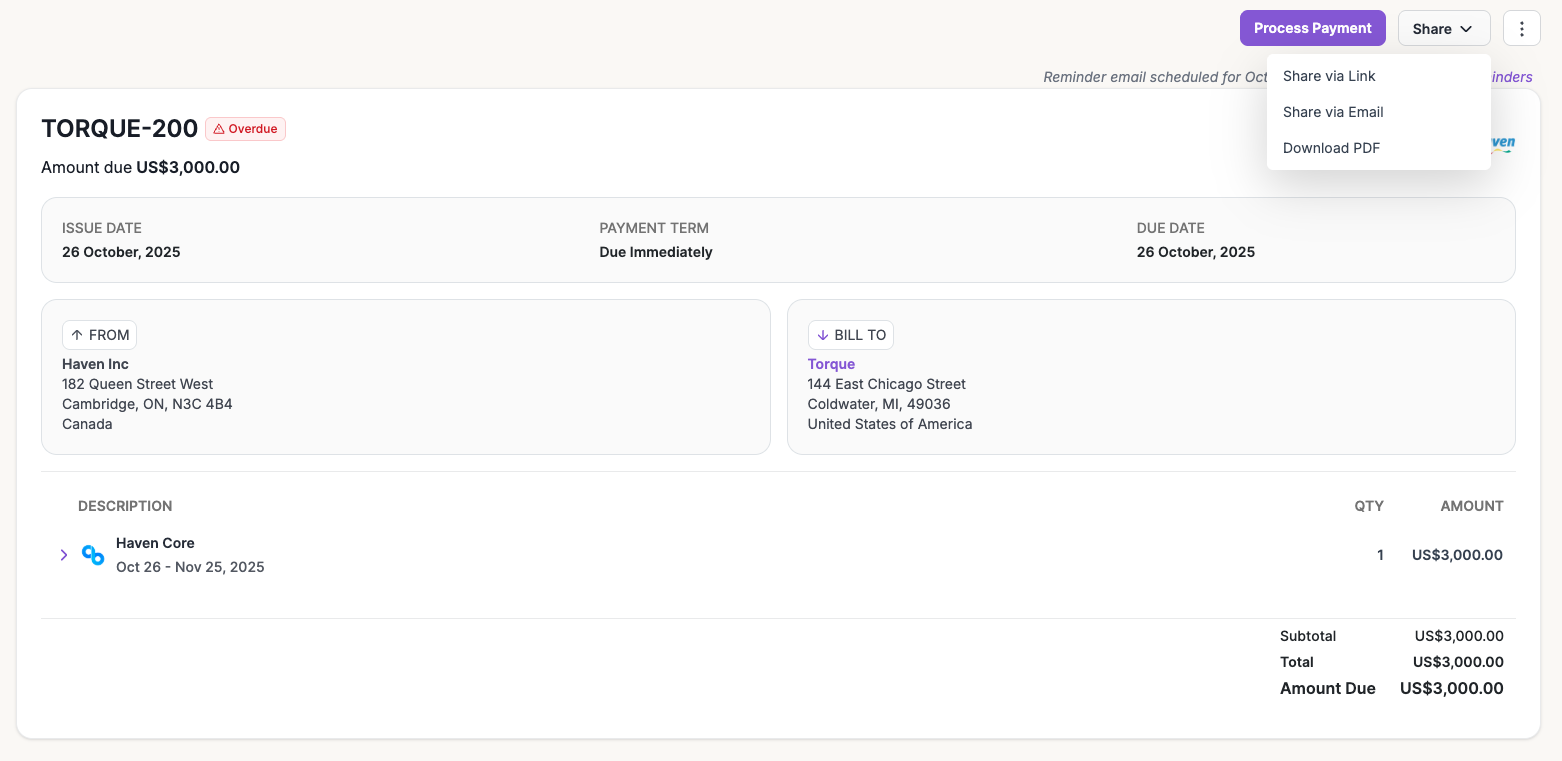App Quickstart
Maple makes it easy to manage your customers, subscriptions, and one-off invoices without any code. Once you understand the Core Concepts, this guide will walk you through creating your first contract with product pricing, managing your subscriptions, and setting up your payment provider to bill invoices.
Creating your First Customer
Before we can create a contract, we will need to create our first customer and add in their information.
Create Product Pricing
Products contain pricing of all different kinds: recurring, one-time payments, usage-based, and object-based. You can also bundle pricing together, for example: one product pricing for a TV plan can be bundled with pricing for a phone plan.
Set up a Payment Provider
Note: If you simply want to invoice your customer and not collect payment for testing purposes, skip to Create a Contract.
Integrate one of our five payment providers by navigating to Integrations > Install > Connect Account > Configure.
Create a Contract
Now that we have a customer and product pricing, we can proceed to the contract step. Before creating a contract, we will need a contract template, which will act as our base template for all future contracts. From there, we can create a contract with product pricing.
Subscriptions
Once a contract is signed and executed, if it has recurring pricing, this effectively becomes a subscription. Subscriptions can be viewed, changed mid-cycle, cancelled or paused.
Invoices
Now that we have a subscription, we can view the invoices both from the customer page or by clicking the invoice on the subscription page itself.
If you have the customer’s payment information on file and the subscription's payment options are Automatically charge a payment method on file, the invoice will be automatically charged and marked as paid.
If the subscription's payment options are Invoice the customer, you can then go to the invoice and share the invoice with your customer for payment.