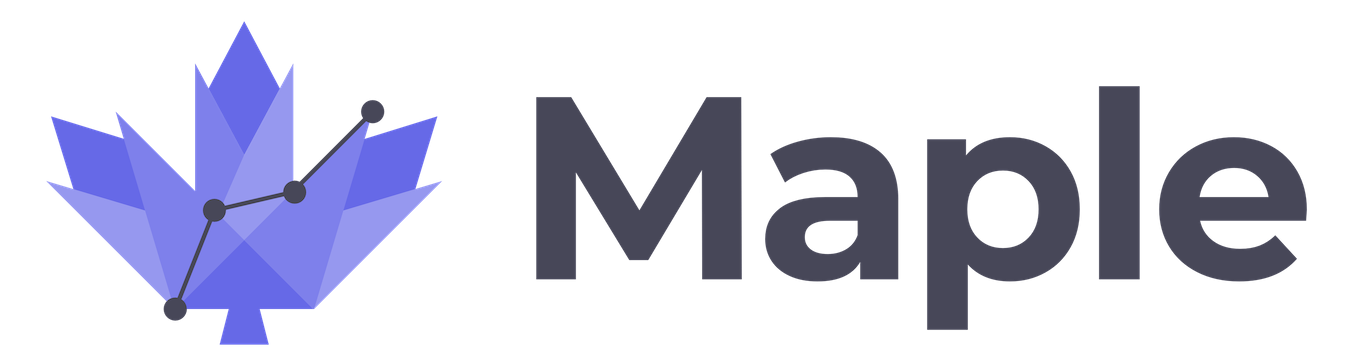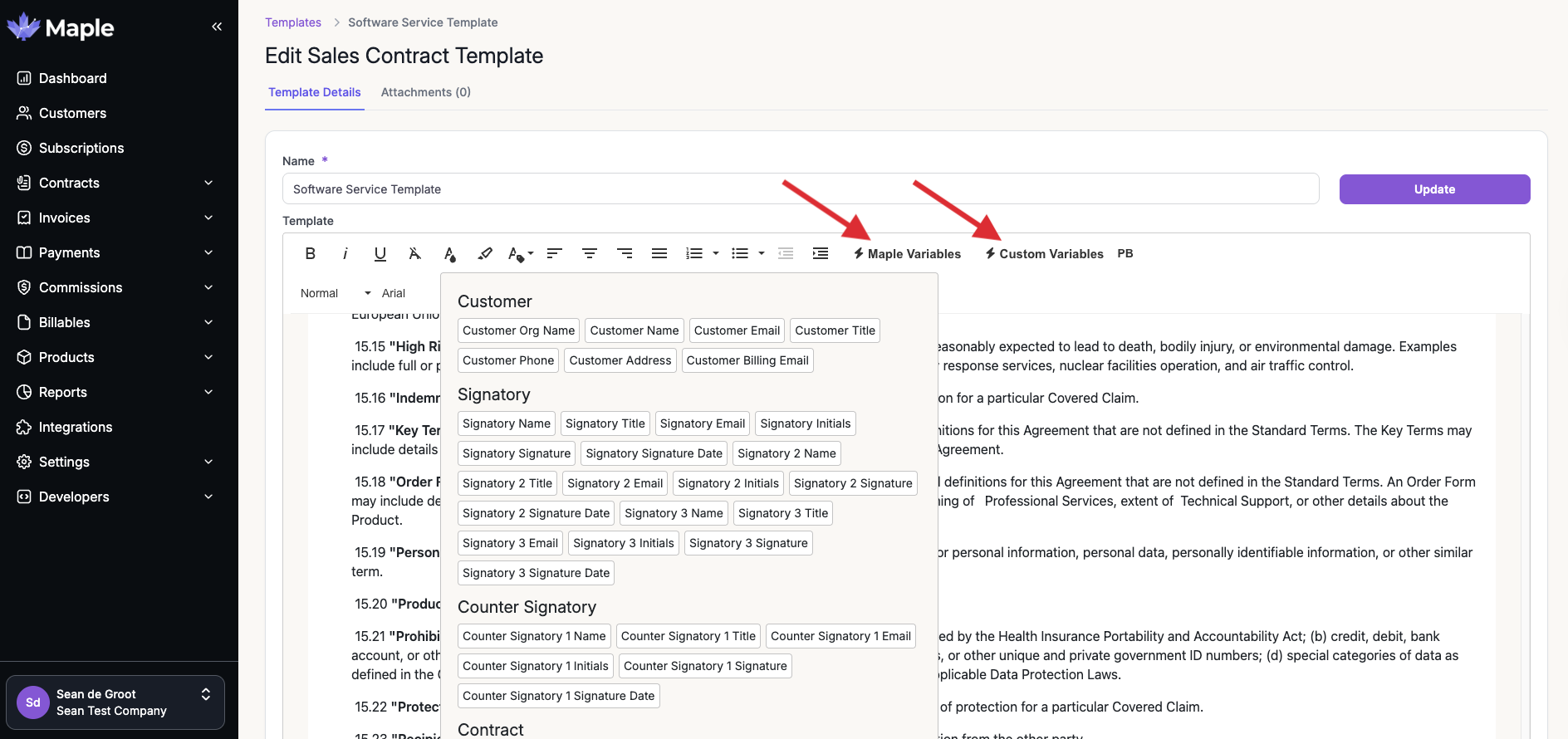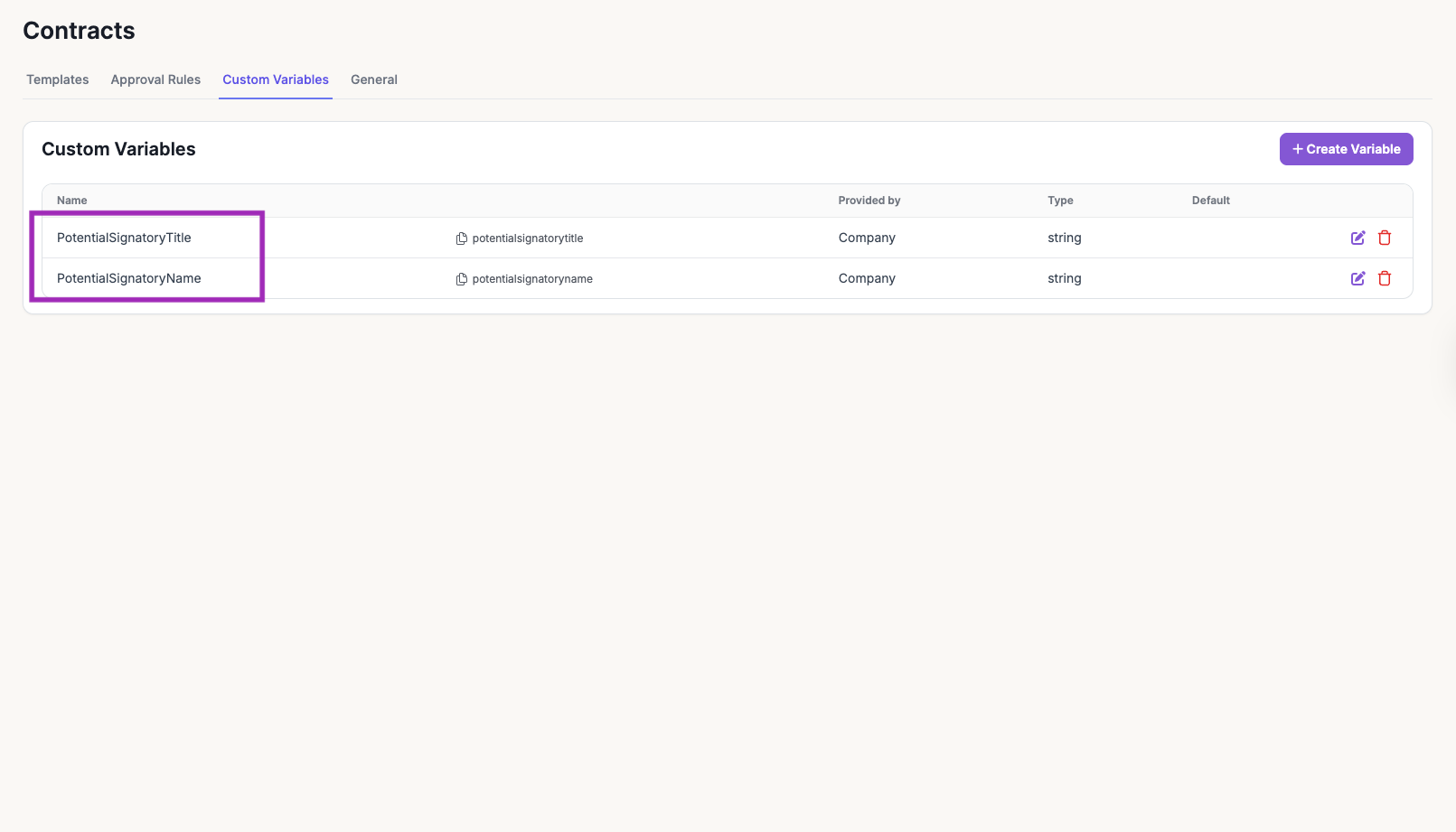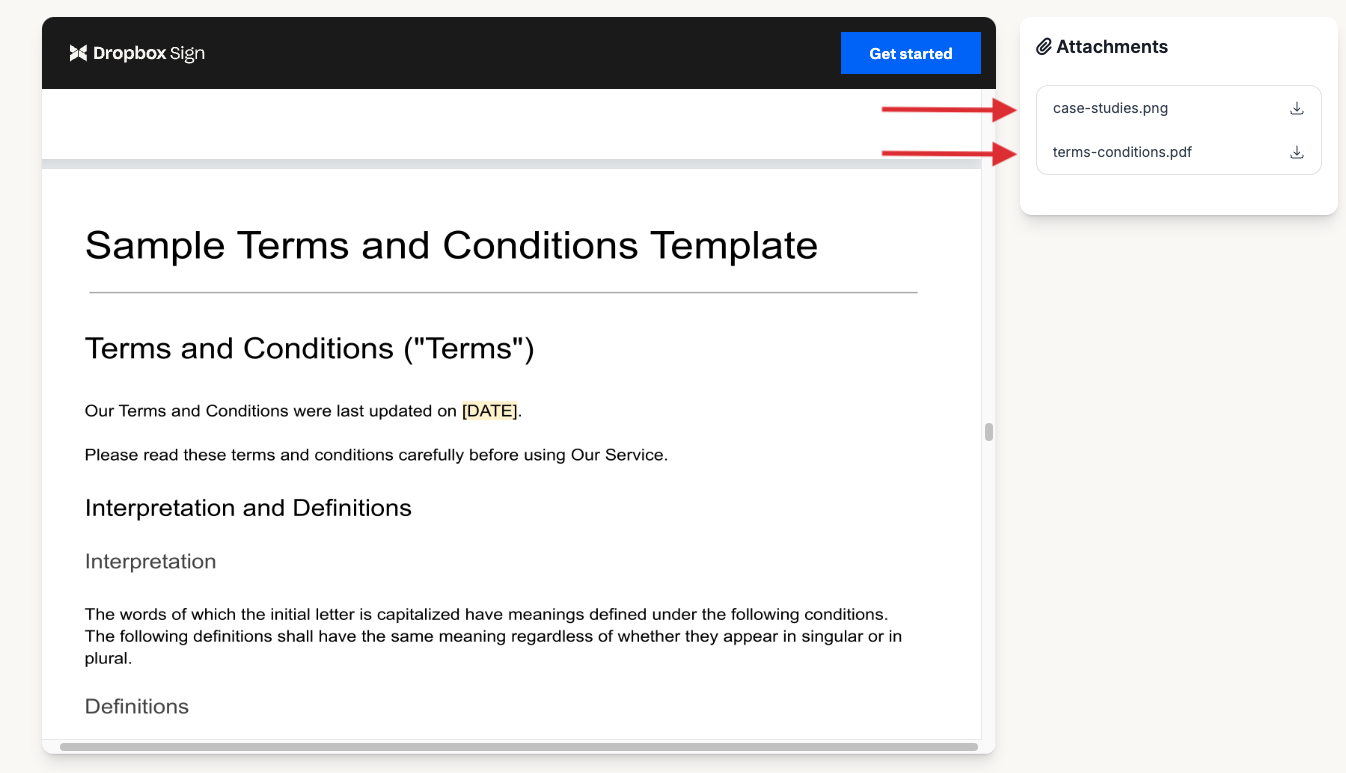Contract and Agreement Templates
Contract and Agreement Template Variables
In your contract templates, you can add variables for any items that will need to change from contract to contract that will be filled out by either the Company (During contract creation) or Customer (During signing).
Maple Variables
Customer: Information related to the customer the contract is being created for, such as Organization Name, Customer Name, Email, etc.
Signatory: Information related to the external signatories that will be required to sign the contract.
Counter Signatory: Information related to the internal/counter signatories that will be required to sign the contract.
If a contract requires multiple external signatures or a counter signature, the required variables need to be added to the template for the associated input fields to be displayed on the contract creation page.
Contract: Details about the contract terms, such as Pricing Information, Start Date, Net Terms, etc.
Pricing-related details such as “Pricing Information”, “ACV”, “TCV”, “Minimum Spend”, “Currency”, etc, are only available for Sales Contract templates.
Company: Information related to your company, such as Legal Name, Address, Contact Information, etc.
Customer Input: Information that is filled out by your customer that we need for contract obligations, such as Customer Billing Email, Customer Phone, and Customer Address.
Custom Variables
Use custom variables when you need information beyond the standard Maple Variables. Custom variables can be provided either by your company or by your customer and are managed under Settings > Contracts > Custom Variables.
Provided By – Company: These can be Text, Choice, Multi-Choice, Date, or Date/Time fields. Use these for information that your company controls or wants to include.
Example:
ImplementationTeamLead– the name of the internal lead responsible for onboarding the customer.
Provided By – Customer: These are Text fields and capture information your customer provides that is required for the contract. A scenario you could use this for would be sending a contract to an unknown signer, where the recipient will fill out their signatory name, title and other necessary information that we will encapsulate with a "Custom Customer Variable".
Contract Attachments
Contracts can include attachments that provide additional information. These attachments can be presented in two different ways at the time of signing.
Images: These will always appear visually on the right-hand side of the contract only.
PDFs and Word documents: These appear on the right-hand plus the additional option to attach them directly to the contract. This is particularly useful for contracts that require redlining, annotations, or detailed review.