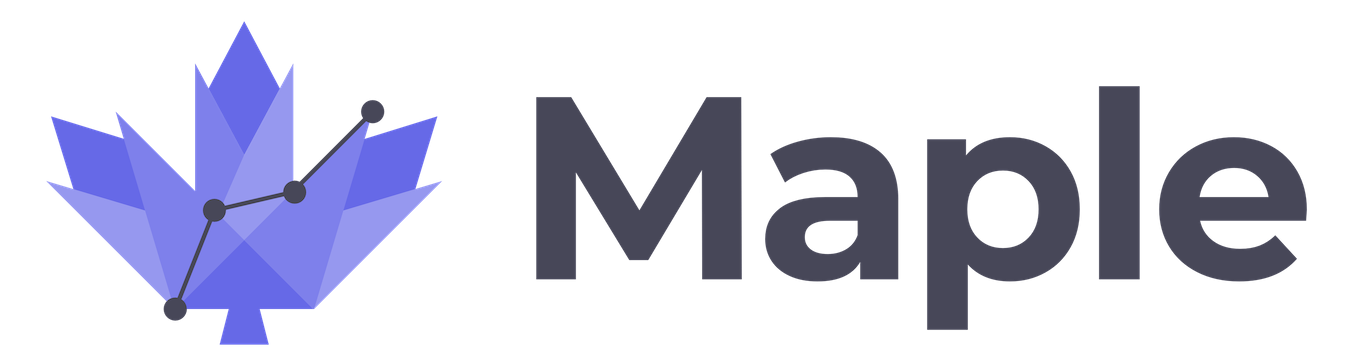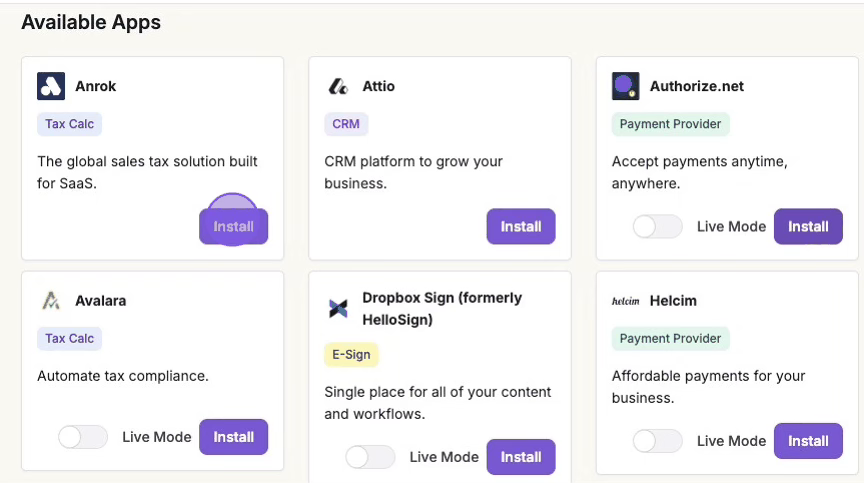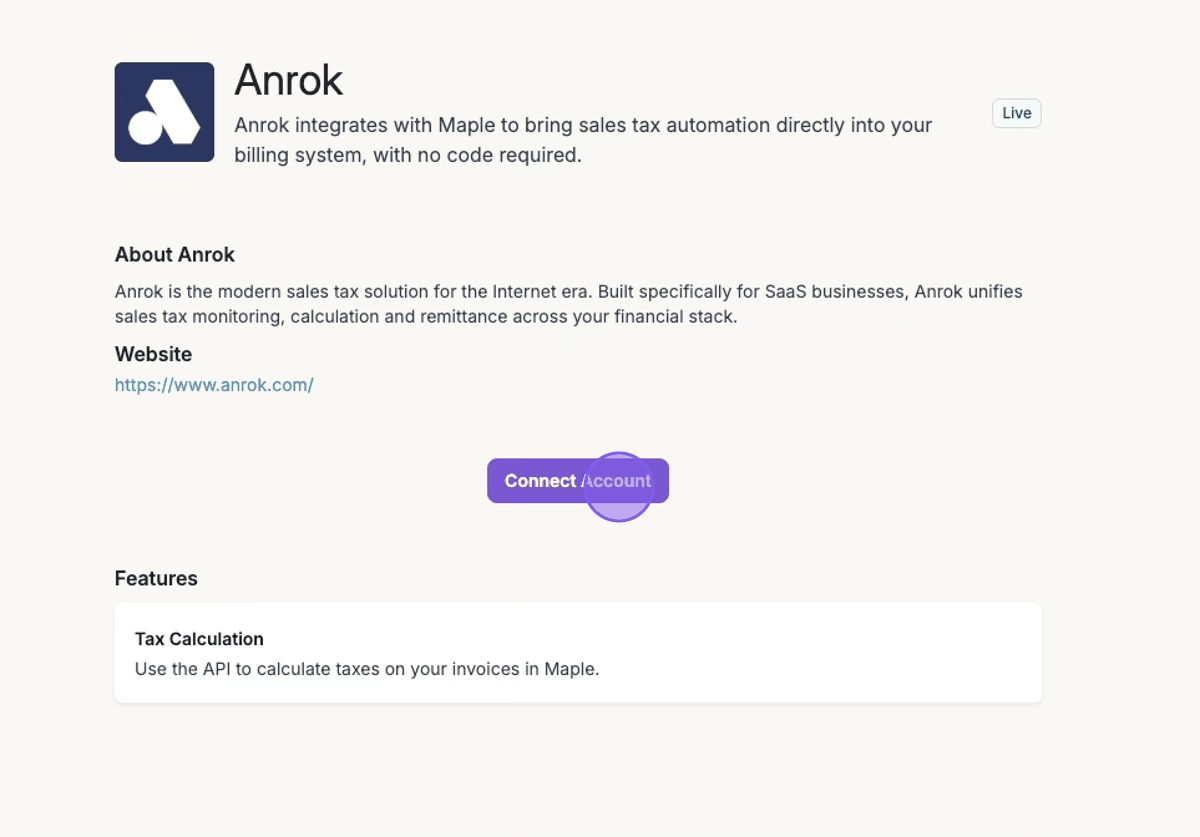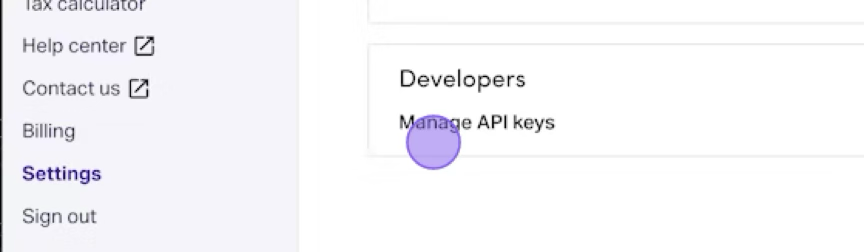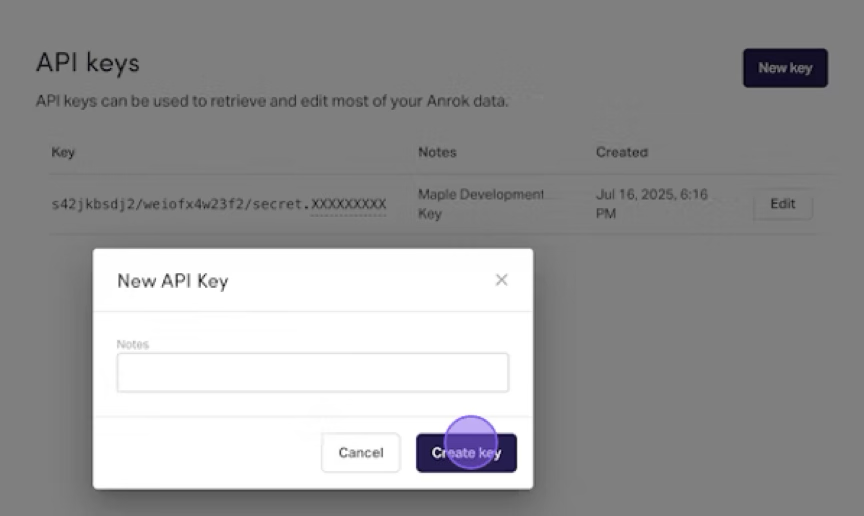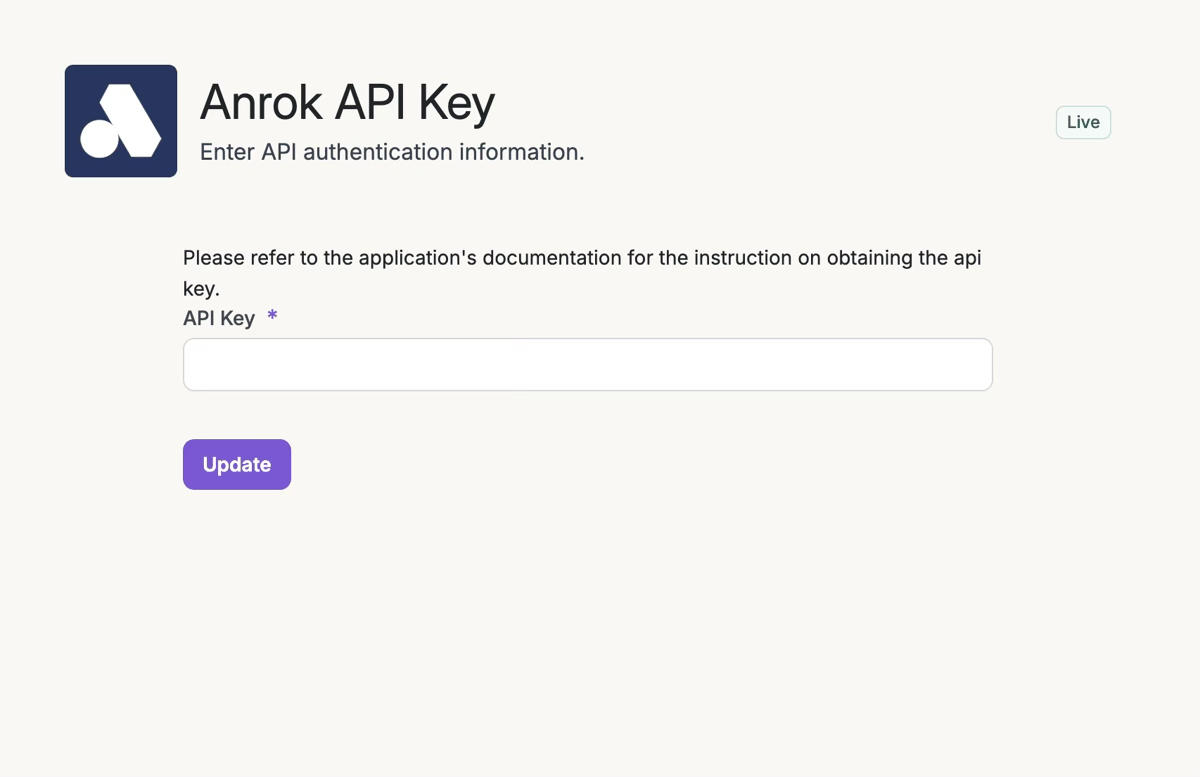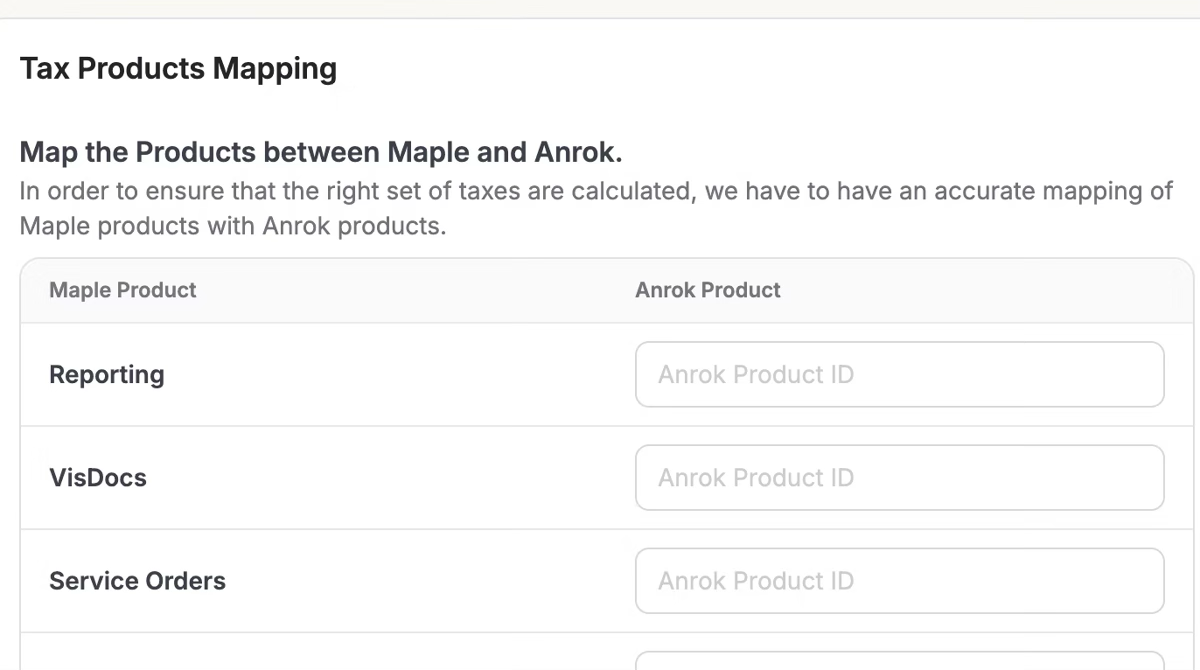How To: Connect the Anrok Integration
1. Click Integrations > "Install" (Anrok)
Find the Anrok app in the list of available apps, and hit Install.
2. Click "Connect Account"
3. Get API Key from Anrok
In a separate window, in Anrok, click Settings > Developers > Manage API Keys.
Add notes indicating that this key is being used for Maple, then click Create Key.
3. Finish Anrok installation in Maple
Paste Anrok’s API Key copied from the previous step into Maple. Click Update.
4. Enable Tax Calculation
Under the Anrok card settings in Maple, toggle the Tax Calculation feature on.
5. Map Tax Products
In order to provide the correct tax code when we submit transactions to Anrok, we allow mapping of Maple products to Anrok products.
Note: You can change these mappings at a later time as well.
Manage Anrok Settings
Once connected, you will be able to view and update any settings to ensure that all information is up to date. All the settings are available at Integrations > Anrok
Enable/Disable Tax Calculations: At any point, you can turn on/off tax calculation from Anrok for invoices.
Manage Tax Products Mapping: You can map any new products in Maple to appropriate tax products in Anrok or update any existing tax products mapping.
Update API authorization: If the API key changes in Anrok, for any reason, it will have to be updated in Maple as well. Please ensure this is done as soon as possible to avoid any disruptions in invoicing.