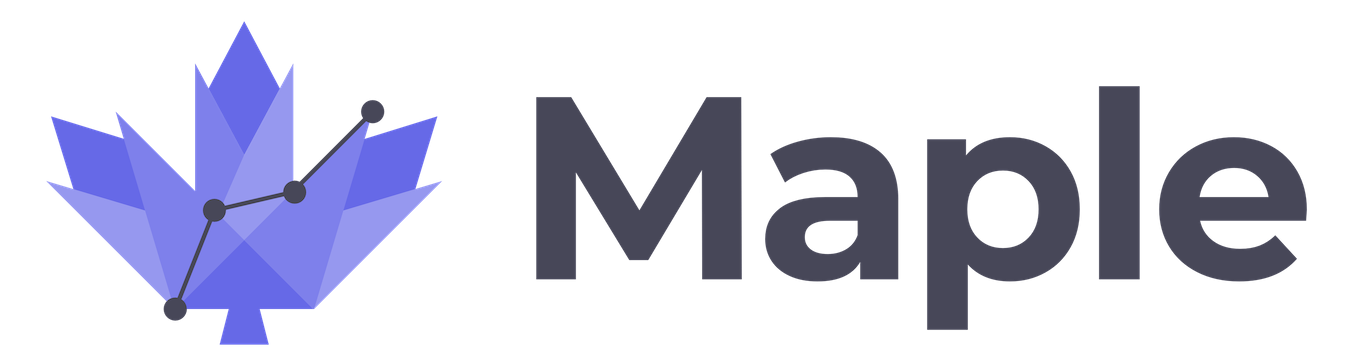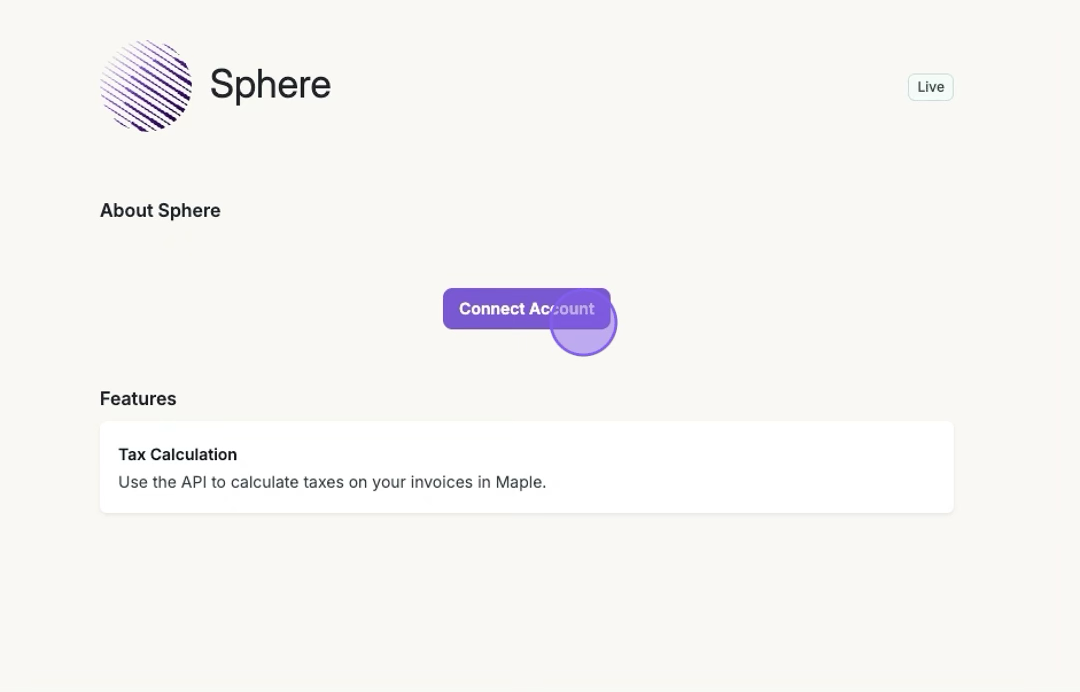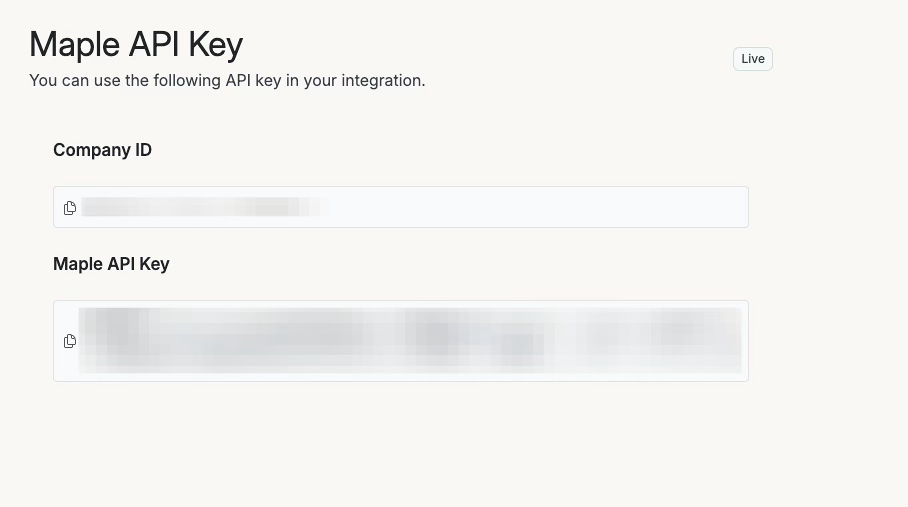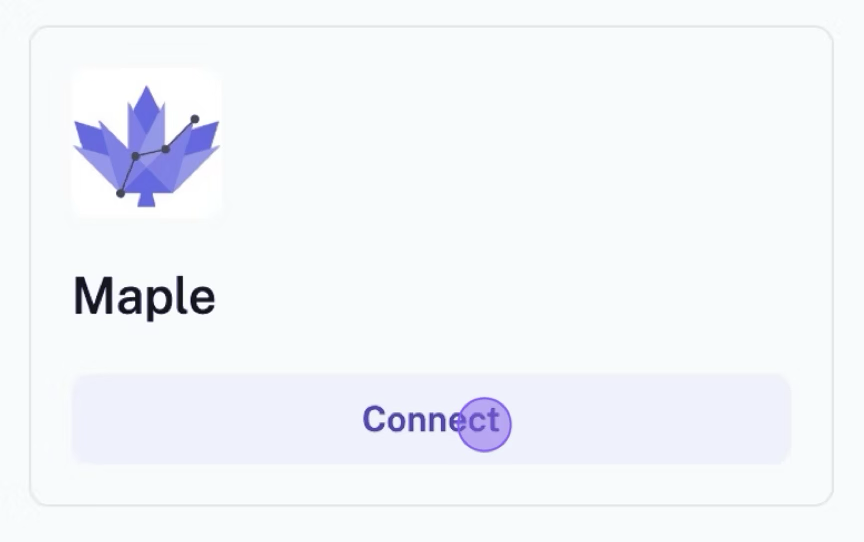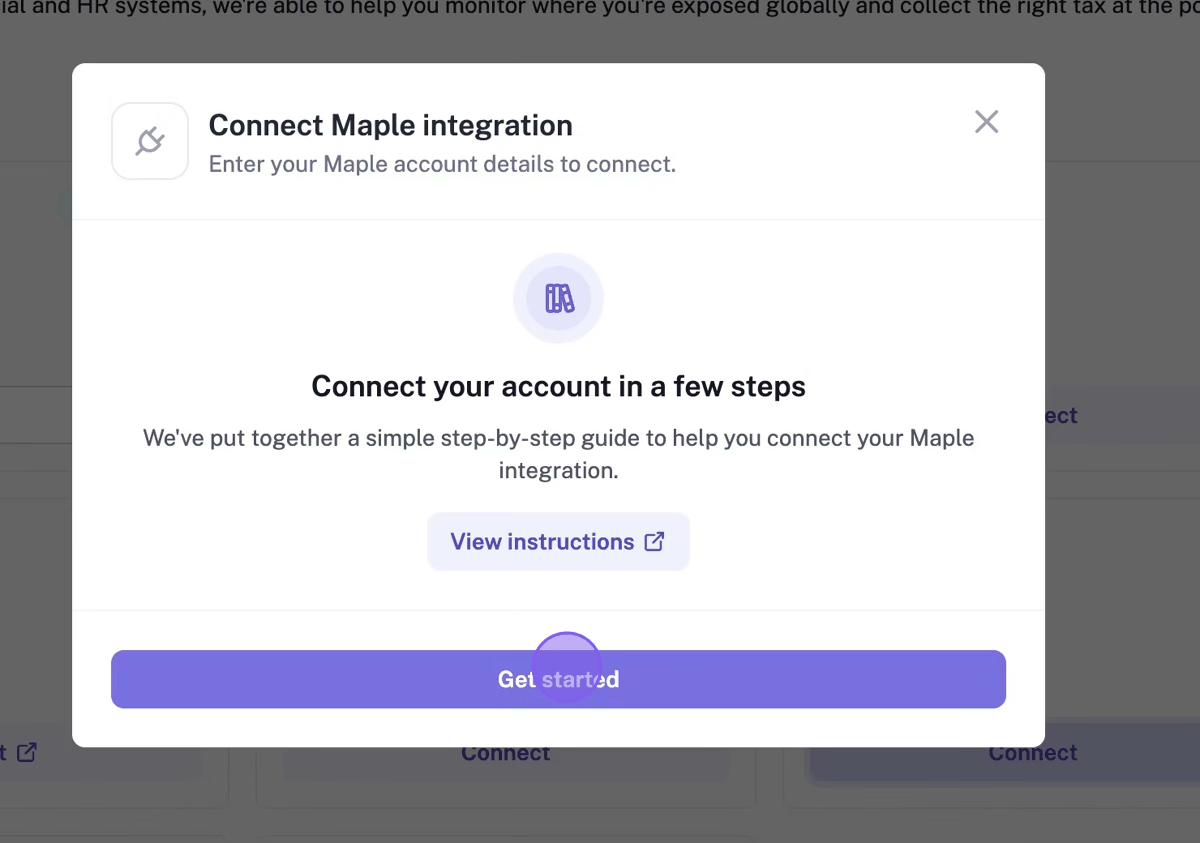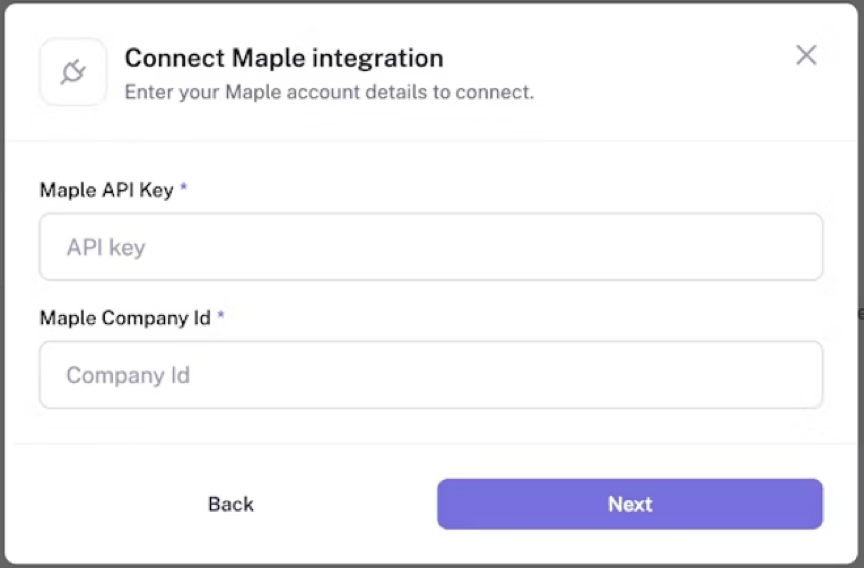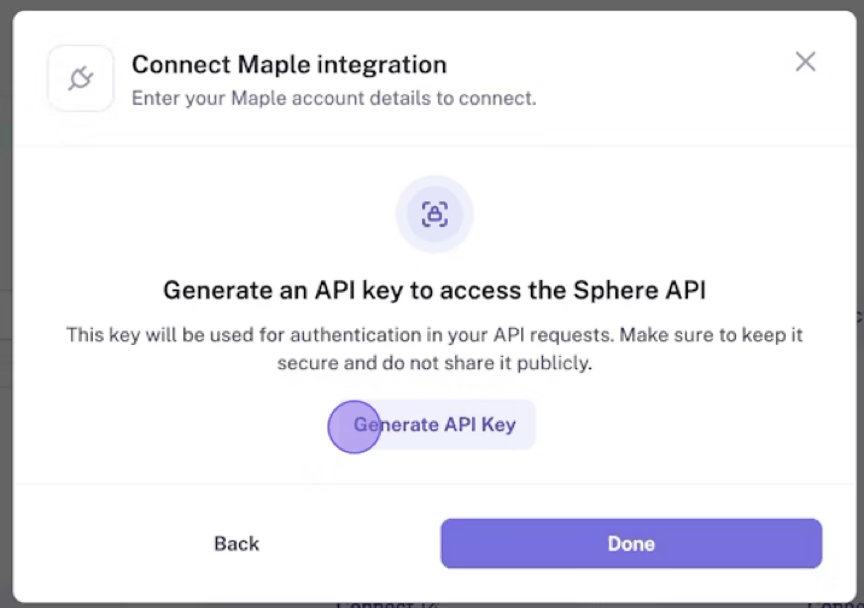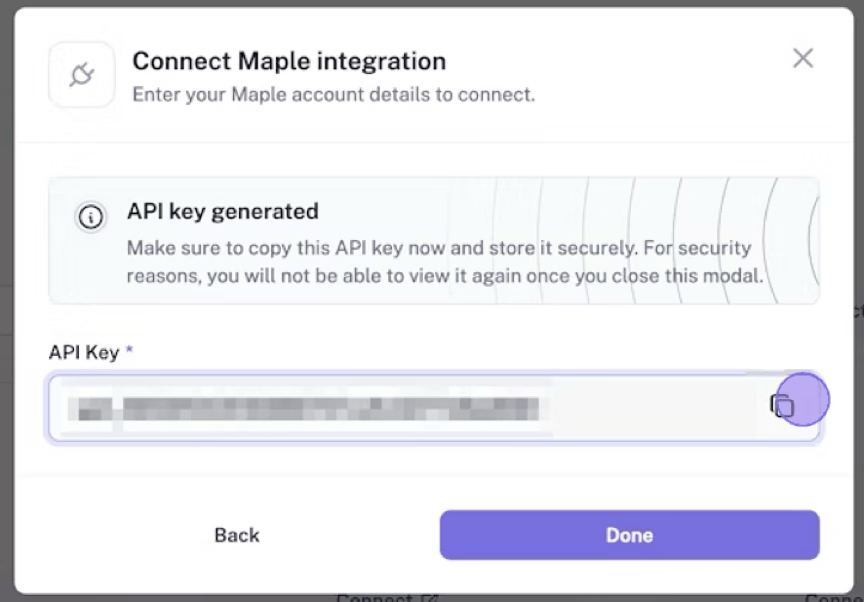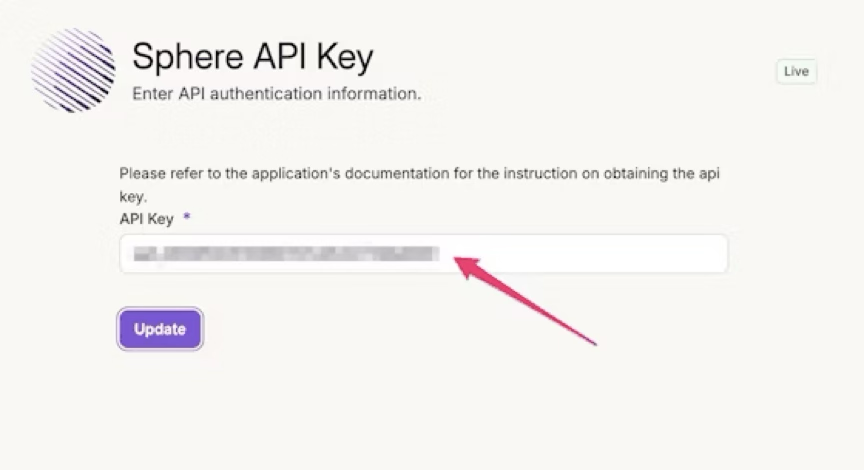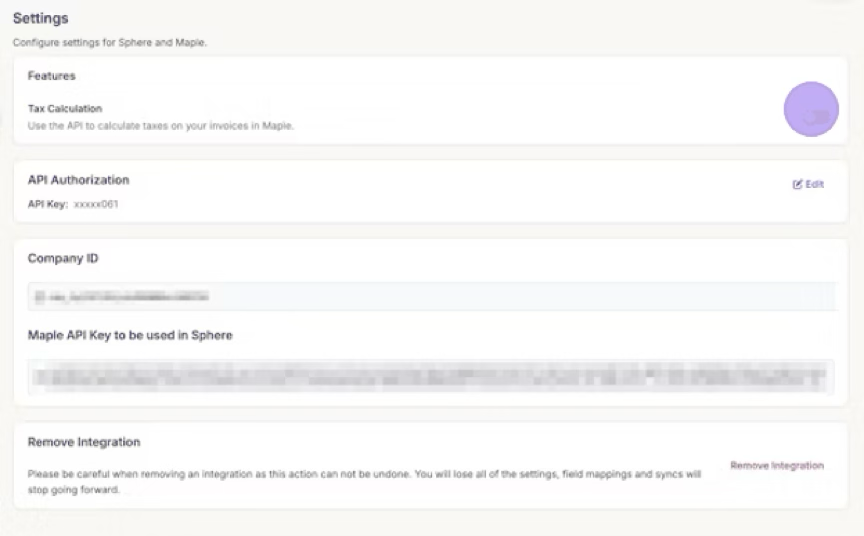How To: Connect the Sphere Integration
Edited
1. Click Integrations > "Install" (Sphere)
2. Click "Connect Account"
You will be provided with a Company ID and Maple API Key. Keep this tab open. You will need to enter it in Sphere.
3. Connect Maple on Sphere
In another window, go to Integrations Page in Sphere and find Maple in the Integrations list. Click Connect.
4. Click "Get Started"
5. Paste API Key and Company ID from Maple
From the previous tab, copy and paste the API Key and Company ID that was generated in Maple. Click Next.
6. Generate API Key from Sphere
Click "Generate API Key". Copy it, as you will need to paste this in Maple.
7. Paste API Key from Sphere into Maple
8. Enable Tax Calculations
In Maple's Sphere card settings, enable tax calculations.
Was this article helpful?
Sorry about that! Care to tell us more?